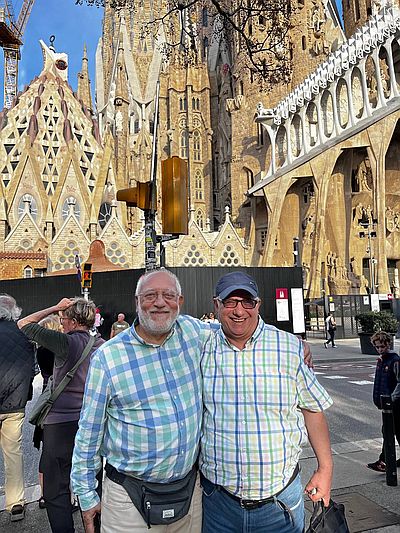- Use a compression tool: There are many free online tools available that can compress your image files without requiring you to download any software. Some popular options include TinyPNG, Compress JPEG, and Optimizilla. To use these tools, simply upload the image you want to compress, and the tool will reduce the file size while maintaining the quality of the image.

- Change the image dimensions: Another way to reduce the size of an image is to change its dimensions. Most operating systems, including Windows and macOS, have a built-in image viewer that allows you to resize images. To do this, right-click on the image file and select “Open with” and choose the image viewer. Once the image is open, select the “Resize” or “Rescale” option from the menu and choose a smaller size. This will reduce the overall file size of the image.
It’s worth noting that both of these methods may result in a loss of image quality, so it’s important to experiment with different compression or resizing settings to find the right balance between image quality and file size.
TinyPNG is a popular online image compression tool that can be accessed directly from their website. Here’s how to use it:
- Go to the TinyPNG website: https://tinypng.com/
- Click on the “Drag & Drop your .png or .jpg here” area to select the image you want to compress, or click the “Choose Files” button to browse for the file on your computer.
- Once you have selected the image, TinyPNG will automatically compress it and provide you with a download link for the compressed version.
- Click the “Download” button to save the compressed image to your computer.
Note that TinyPNG only works with PNG and JPEG image files. If you have other types of image files that you want to compress, you may need to use a different compression tool.
Compress JPEG is another popular online image compression tool that specializes in compressing JPEG image files. Here’s how to use it:
- Go to the Compress JPEG website: https://compressjpeg.com/
- Click on the “Upload Files” button and select the JPEG image file you want to compress.
- Once the file is uploaded, Compress JPEG will automatically compress it and show you a preview of the compressed image.
- Use the slider to adjust the compression level and preview the changes in real-time. Be careful not to compress the image too much, as it may result in a loss of quality.
- When you are satisfied with the compression level, click the “Download” button to save the compressed image to your computer.
Note that Compress JPEG works with JPEG image files and PNG,GIF,PDF files!